Estimated Read Time: 3 minutes
Estimated Time to Complete Setup: 5–7 minutes
Introduction
Your SalesHub Digital Business Card is more than just contact info; it’s your first impression. In this article, you’ll learn how to personalize your card to reflect your brand and stay connected with customers and prospects.
Step 1: Access Your Profile
- Click the profile icon in the top right corner of your Property Dashboard.
- Select Profile from the dropdown.
Step 2: Edit Your Digital Business Card
- Click the pencil icon to open the Digital Business Card editor.
- From here, you can:
- Update your Name (if applicable)
- Add your email address.
- Enter your work and mobile phone numbers.
- Use the checkboxes to control what contact information appears:
- Uncheck Display Work Phone to hide it.
- Uncheck Display Email to hide your email.
Step 3: Set Notification Preferences
You can choose to receive text or email alerts when customers interact with your content:
- Get notified when someone views a specific piece of content
- Receive updates when prospects engage with shared Experiences
Step 4: Add a Professional Photo
- Click Upload New to add a profile photo.
- Use the tools in the Profile Image pop-up:
- Zoom in or out using the plus and minus buttons.
- Use the tilt slider to rotate.
- Click the rotate icon to rotate the image 90 degrees.
When you’re satisfied:
- Click Done to save the image.
- Click Delete to remove it.
- Click the X in the top-right corner to cancel.
Step 5: Preview Your Card
- Click the Home icon to return to the dashboard.
- Open an Experience.
- Full Collection (SalesHub Starter)
- Custom Collection (SalesHub Pro)
- Click the Play icon at the top of the page.
- Click your initials icon in the top-right corner to view your Digital Business Card.
You’re All Set!
Your updated Digital Business Card shows customers you’re prepared, professional, and easy to reach, helping you build trust from the first interaction.
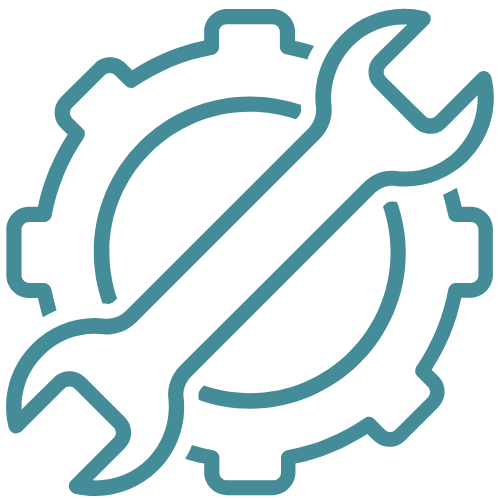 For Administrators
For Administrators
Each team member is responsible for updating their profile settings. Administrators do not have access to make changes on behalf of users. To personalize a Digital Business Card or adjust notification preferences, users must log in to their SalesHub account.
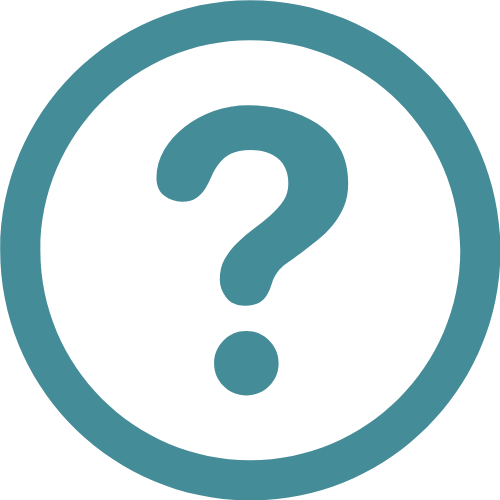 Need Help?
Need Help?
We’re here to help. Submit a request through the Support Request Form, and our team will gladly assist.