Introduction
URL Defense is a security feature that scans shared links before allowing access to SalesHub™ content, including 360° tours and 3D models.
Understanding URL Defense
URL Defense acts as a protective gateway that:
- Scans links for potential security threats
- Verifies content sources are trusted and safe
- Blocks web-gl content (360° tours and 3D models) by default
- Requires manual confirmation before proceeding to full content
Note: URL Defense is typically a local security setting implemented by your organization or network. If you're seeing this screen, it doesn't mean your customers will encounter the same issue when accessing shared content. This security feature is especially common at Hyatt Hotels and other corporate environments.
Step-by-Step: Bypassing URL Defense
1. Recognize the URL Defense Screen
When opening a SalesHub™ link through URL defense, you'll see a warning screen. The black error message will catch your eye, but the blue bar across the top of the screen is the true indicator for loading issues.
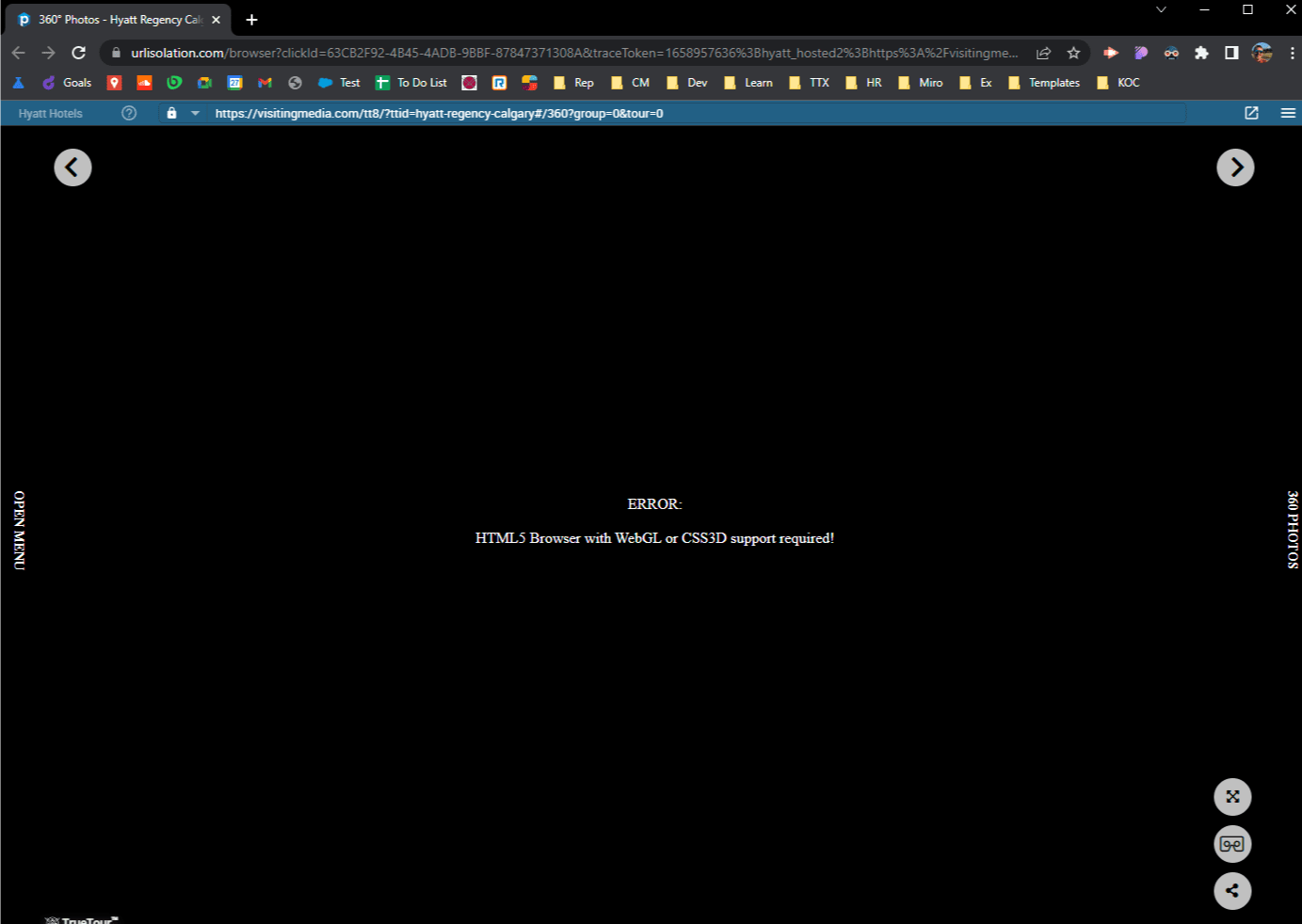
When you first open up a 360 or 3D item via URL defense, you should see the above.
2. Check Security Status
- Click the lock icon
- Review the security details showing "Secure Connection" and threat detection results
- Verify both "Reputation Check" and "Threat Scan" show "No Threat Detected" with green checkmarks
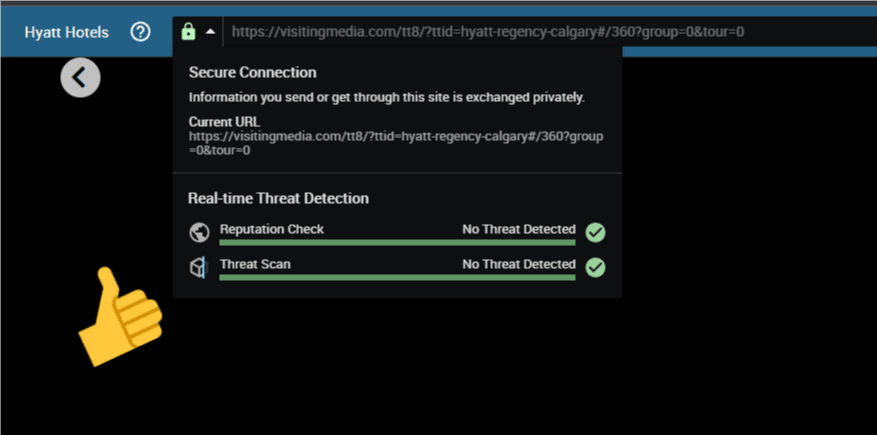
The URL defense is working as intended, it is determining if our site is "Safe". We can see that we are passing with flying colors below via the Lock Icon.
3. Proceed to Content
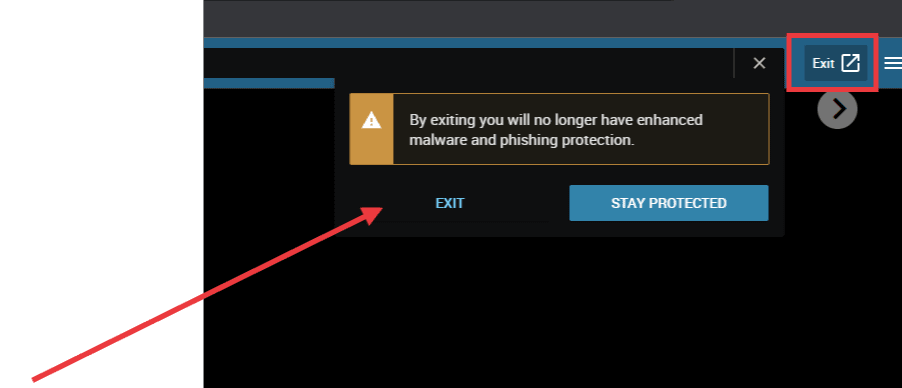
Once you click Exit, the link will load outside of URL Defense.
Now that you know that the link is safe:
- Click "EXIT" button on the warning screen (Image 1)
- Wait for the link to load outside of URL Defense
- Access your 360° tour or 3D content normally
Troubleshooting Common Issues
If you continue to see "HTML5 Browser with WebGL or CSS3D support required!" error, but the blue bar is gone:
- Update your browser to the latest version
- Enable WebGL in your browser settings
- Try using Chrome, Firefox, Edge or Safari
- Clear browser cache and cookies
If the security check fails:
- Contact the person who shared the link to verify it's legitimate
- Try accessing from a different network connection
- Clear your browser cache and try again
Need additional help? Submit a support ticket through our Support Request Form and our team will assist you promptly.